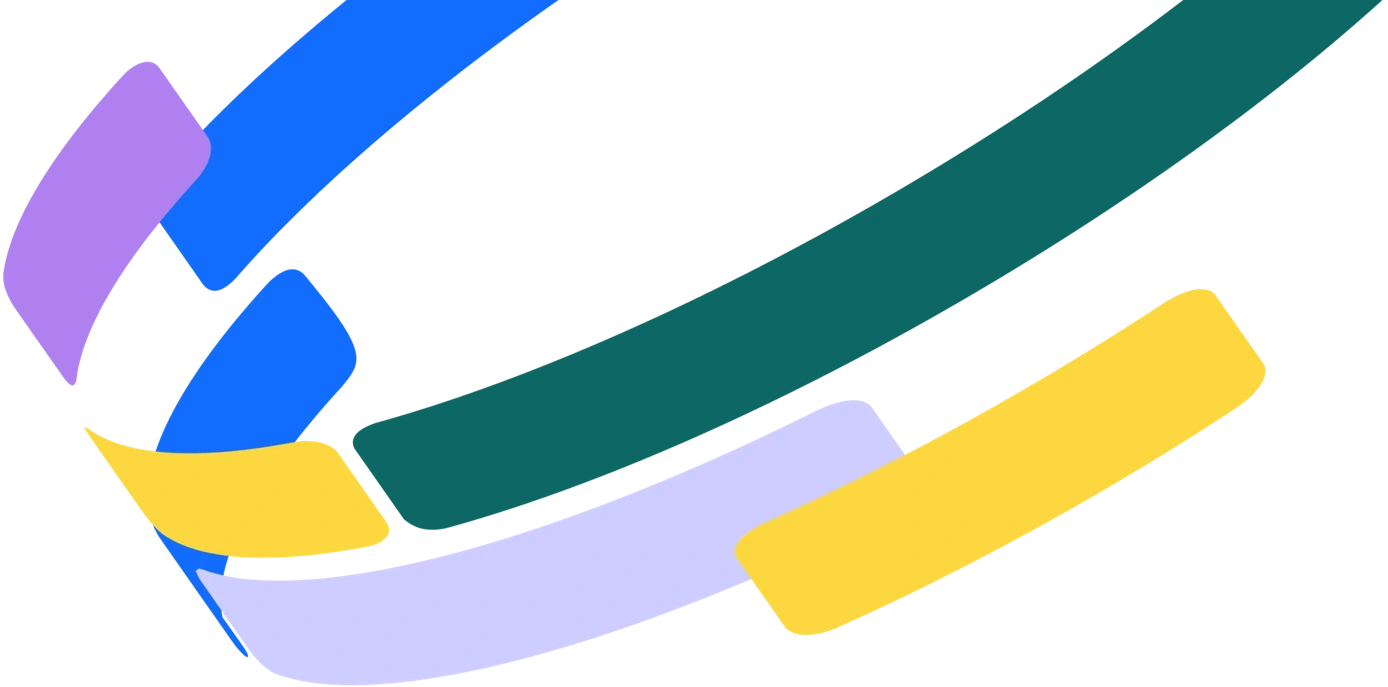As much as we try to forget about it, digital files soon add up, especially with so much content being saved, created, and shared in the workplace these days. Implementing a DAM is all well and good to take control of your content, but when the time comes to migrate your assets to a DAM, it’s important to create file specifications that will ensure you import exactly what you need— nothing more, nothing less.
That’s why we’ve created 5 top tips on how to create these specifications for your digital files. By following these tips, it’ll help you to think about what digital assets at your organization would be suitable for your DAM, and what isn’t.
Knowing this can save you a lot of time and effort in the long run. Not only that, it helps to ensure you always have the original, high-resolution asset versions available to you, as well as any lower resolutions you may need.
1. Gather
In most workplaces, digital files can be strewn across multiple devices, desktops, and online platforms. So an important first step is identifying all of the places that your organization stores its digital assets, i.e. shared drives, Dropbox, SharePoint, external hard drives.
2. Organize
You should identify:
- Who in your organization owns the assets in each repository
- What is stored in each repository, i.e. asset types, file formats
- Where the assets have been and will be used
- When the assets were created
- Why the assets should or should not be prioritized for import
3. Appraise
File formats
- Will your DAM store mostly photos? Videos? Documents?
- Consider which file formats you plan to store in the DAM:
- TIFF
- JPG
- PNG
- MOV
- MP4
- DOC
- Others?
File size
- What is the smallest file size you use? What is its purpose (i.e. web image)? Does it relate to the scope for your DAM?
- Many organizations prefer to keep all web images in the DAM, particularly if they frequently use web versions on social media or blog platforms
- Other organizations choose to ignore all web images from the DAM if they are only created for one-off purposes (consider using a crop tool to create these versions on an as-needed basis)
- What is the largest file size you use? What is its purpose (i.e. RAW)? Depending on your organization’s needs, you could:
- Store RAW files in the DAM if you want to keep ‘working’ files in the DAM. This is not always recommended.
- Alternatively, you could exclude RAW files from the DAM—it is usually best practice to only keep final or approval-ready assets in the DAM for better organization
Versions
- Does your organization have JPG versions of TIFF files? Do both need to be preserved and stored in the DAM? Does only the highest resolution TIFF file need to be preserved and stored?
- Do you have other examples of multi-versioned files? Do all versions need to be preserved and stored in the DAM?
4. Apply metadata
Now that you're all clued up on the kind of files your organization will typically be using with the DAM, it's time to put all of the filenames from your appraised collection into a spreadsheet.
Then, you can start applying the relevant metadata to each file listed in the spreadsheet. Trust us when we say you and your team will be glad you done this sooner rather than later!
5. Verify & import
The final step—bravo on all that preparation! Now that spreadsheet you made will come in handy for the actual ingest of your assets—the moment you've been working towards! There are typically two approaches to import:
Manual
If you plan to upload to a system manually, group the assets you plan to upload into groups of 25-50 files—or alternatively by groups of similar metadata—and mark each group on your spreadsheet once it's been successfully uploaded.
Scripted
If you plan to upload to a system via a script, then check in with your IT team and follow their advice. This may involve generating a CSV file from the spreadsheet you created, mounting the hard drive to a server, and scheduling your technical resource to run the import.
Your files are home!
Congrats! By following these tips, we're confident your import will be plain sailing. You can enjoy that peace of mind now that all your content is safe and secure in the DAM. And by following these steps, you've made sure that there's good data tied to your files. After all, a DAM is only as good as the data it contains.
Are you ready to compare vendors? Click below to get the DAM Comparison Guide!