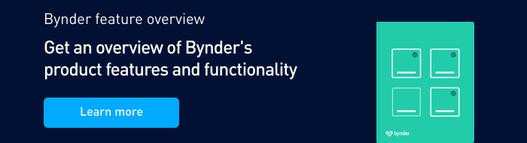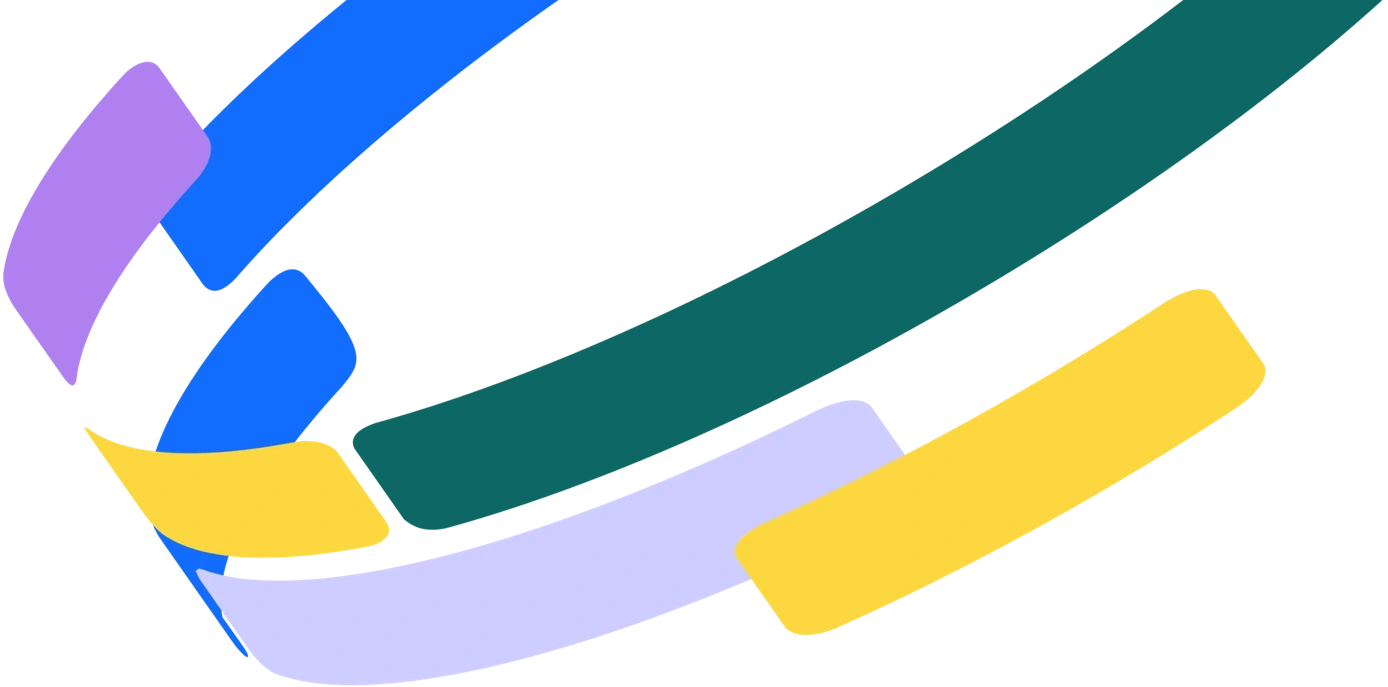We can all agree that content creation is on the rise. A report published by the Content Marketing Institute states that marketers will create 70% more content in 2017. Content can be anything from blog posts, like the one you’re reading now, to banner ad designs, ebooks or whitepapers, sales enablement collateral—the list goes on.
But you may be asking yourself, what actually happens to all that content? The ideal scenario would be that you would put it into a digital asset management (DAM) system so that you can keep it all centrally organized and have total control over its use.
So, how can you make sure that once it’s in a DAM, that it’s being used in the right places and by the right people? To bring a little clarity to this process, we will outline the phases that creative files go through when they’re stored in a DAM. This article will help you identify how you can have maximum control over the use of all your content, whether you’re a marketer or a system admin.
1. Uploading assets
The lifecycle of an asset in your portal starts with the upload. In this stage, users can upload creative files to the portal and tag them with all the relevant information. For example, if you upload a brochure that has product information, you would want to tag it with key information, such as; document, product type, language or region for use. This will help other users find the document, based on this categorization.
The uploading process can be different depending on the user type. In most DAM software, you will have something along the lines of light, regular and admin users. All files uploaded by light users need to be approved by an admin, whereas regular users will be able to upload directly. Admin users are almighty and can approve or deny absolutely anything.
2. Quality control: approve or deny
Files that have been uploaded by a light user need to be audited by an admin. This means that the files need to be either approved or denied to be stored in the brand portal. If the uploaded content is appropriate for the company, the file can be approved, giving admins full control of the uploaded content at any given time.
Before the file can be stored in your brand portal, the attached information needs to be reviewed. In this step, the approver checks all the filter options that have been applied. If it is necessary, corrections can be made and information can be added, edited or removed.
The benefit of having a quality control stage is that you make sure that your portal isn’t polluted with content and files that should not be there. This is especially handy in the event that you accidentally upload an embarrassing picture from your Christmas party (yes, we thought of that too!)
3. Search, use and share based on user rights
After approval, creative files can be safely stored in the brand portal. Once there, it's easy to search for and find files using the information applied during the upload process. Also, in this stage, searchability, accessibility and use depends on the permissions of specific users. Here’s an example of how you can set specific rights according to different user profiles:
| Light | Regular | Admin | |
| Search & find | Yes | Yes | Yes |
| Share | Yes | Yes | Yes |
| Edit info & archive | No | Yes | Yes |
| Use & adapt (in the portal) | No | Yes | Yes |
| Download | Only on request | Yes | Yes |
| Download archived & watermarked assets | No | No | Yes |
| Delete | No | No | Yes |
| Audit | No | No | Yes |
This means that light users will only be able to view, share and download on request. Regular and admin users, on the other hand, have the right to edit the information, crop images and download them right away.
4. Archiving: out of sight, out of mind
What happens when a file is outdated? Or when campaign materials shouldn’t be used anymore? How about the stock images you purchased that can only be used for a specific campaign or during a unique period of time? What if your design team updates the corporate template and documents? You can probably think of all the scenarios when you need to stop using specific files. But more often than not, these files usually stay in circulation.
To avoid such scenarios and make sure all your files are on brand, there’s a key feature all DAMs should have: the magical power of archiving.
If a specific file should not be accessed, an admin user can simply mark it as archived, and other users will no longer be able to access it. Some platforms even allow you to set a future archive date so you don’t have to worry about updating it when a file is no longer fit for use.
Tips and best practices for managing creative files
To make sure you’re on the right track towards managing creative files effectively, follow these tips from Bynder’s implementation team and learn from what they advise customers to do every day.
- Limit the number of admins
It’s best to limit the number of admins in your system to keep your portal clean and structured. Too many cooks in the kitchen, or too many admins in the system, can actually be counter productive. - Mandatory filter options
Administrators can determine which filter options are required upon upload. This ensures that everyone fills in the necessary information so that all users can find what they're looking for quickly. - Setting future archiving date
Setting a future archive date will save you a ton of time as you will no longer have to review your portal on a regular basis to clean up outdated content.
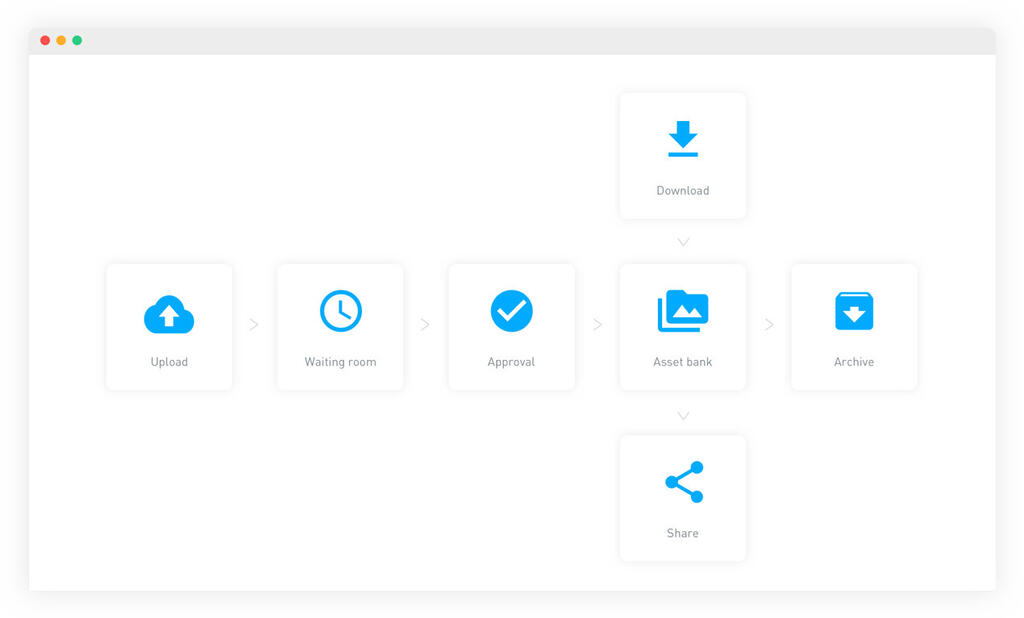
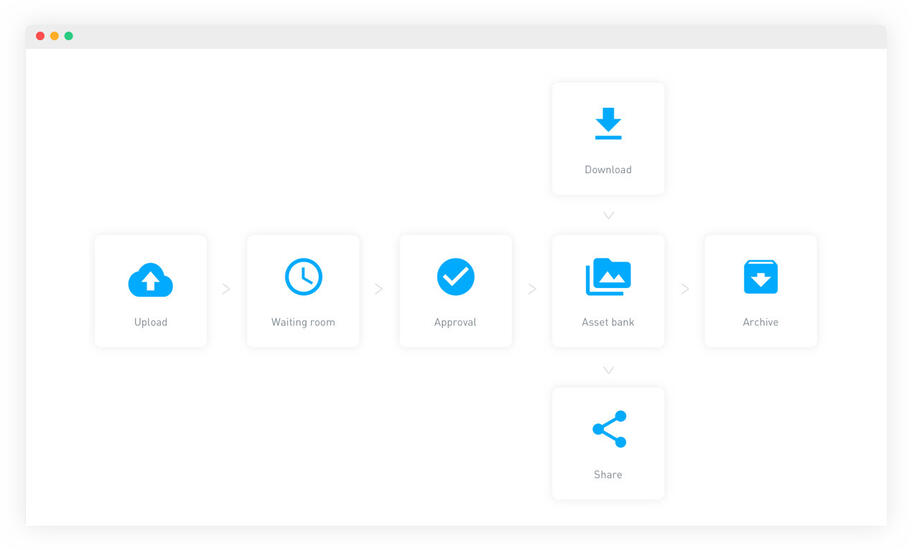
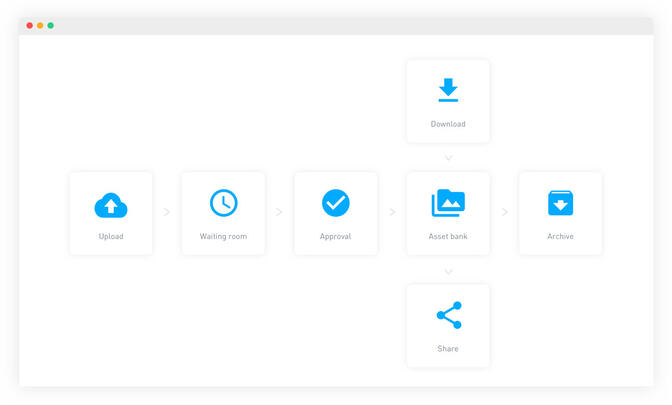
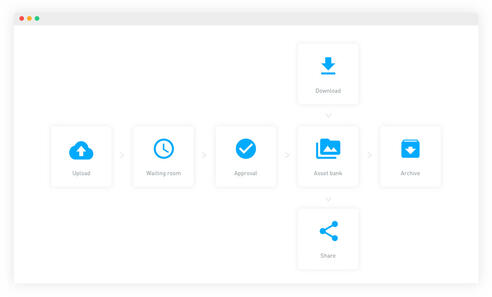
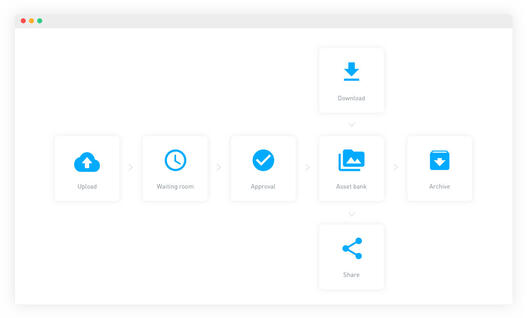

Check out our feature overview.